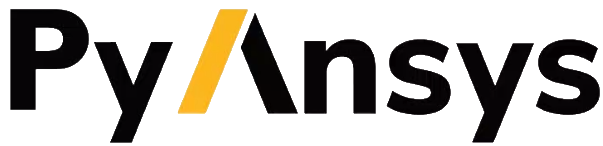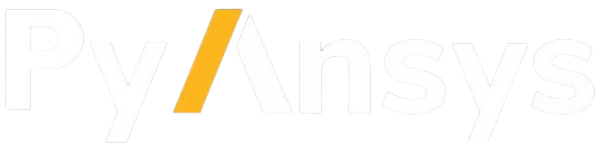Integrating PyFluent with PyWorkbench:#
This example showcases how to use PyFluent workflow together with PyWorkbench - (Python client scripting for Ansys Workbench).
This example sets up and solves a three-dimensional turbulent fluid flow and heat transfer problem in a mixing elbow, which is common in piping systems in power plants and process industries. Predicting the flow field and temperature field in the area of the mixing region is important to designing the junction properly.
This example uses Pyfluent settings objects API’s.
Problem description#
A cold fluid at 20 deg C flows into the pipe through a large inlet. It then mixes with a warmer fluid at 40 deg C that enters through a smaller inlet located at the elbow. The pipe dimensions are in inches, and the fluid properties and boundary conditions are given in SI units. Because the Reynolds number for the flow at the larger inlet is 50,800, a turbulent flow model is required.
Performed required imports#
Performing essential imports for Ansys Workbench, Fluent Pythonic Interface and for downloading examples data.
[1]:
import pathlib
from ansys.workbench.core import launch_workbench
import ansys.fluent.core as pyfluent
from ansys.fluent.core import examples
Specify client and server directories with launch WB service.#
[2]:
workdir = pathlib.Path("__file__").parent
[3]:
wb = launch_workbench(client_workdir=str(workdir.absolute()), show_gui=False, version="251")
Download the input file from example data and upload to server directory.#
[4]:
import_filename = examples.download_file("mixing_elbow.msh.h5", "pyfluent/mixing_elbow")
wb.upload_file(import_filename)
Uploading mixing_elbow.msh.h5: 100%|██████████| 2.68M/2.68M [00:00<00:00, 79.6MB/s]
Generate a “FLUENT” System using Ansys Workbench Scripting API (used for Journaling) and parse it to the PyWorkbench API.#
[5]:
export_path = "wb_log_file.log"
wb.set_log_file(export_path)
wb.run_script_string('template1 = GetTemplate(TemplateName="FLUENT")', log_level="info")
wb.run_script_string("system1 = template1.CreateSystem()")
[5]:
{}
Launch Fluent & Connect to Fluent#
Launch Fluent as server with PyWorkbench API and and connect to Pyfluent session
[6]:
server_info_file = wb.start_fluent_server(system_name="FLU")
fluent_session = pyfluent.connect_to_fluent(server_info_file_name=server_info_file)
Import mesh and perform mesh check#
[7]:
# Import the mesh and perform a mesh check, which lists the minimum and maximum
# x, y, and z values from the mesh in the default SI units of meters. The mesh
# check also reports a number of other mesh features that are checked. Any errors
# in the mesh are reported. Ensure that the minimum volume is not negative because
# Fluent cannot begin a calculation when this is the case.
fluent_session.file.read_mesh(file_name=import_filename)
fluent_session.mesh.check()
pyfluent.settings_api WARNING: Mismatch between generated file and server object info. Dynamically created settings classes will be used.
WARNING:pyfluent.settings_api:Mismatch between generated file and server object info. Dynamically created settings classes will be used.
'file' is deprecated. Use 'settings.file' instead.
'mesh' is deprecated. Use 'settings.mesh' instead.
Set working units for mesh#
Set the working units for the mesh to inches. Because the default SI units are used for everything except length, you do not have to change any other units in this example. If you want working units for length to be other than inches (for example, millimeters), make the appropriate change.
[8]:
fluent_session.tui.define.units("length", "in")
The following solver settings object method could also be used to execute the above command:
<solver_session>.settings.setup.general.units.set_units(quantity = "length", units_name = "in", scale_factor = 1., offset = 0.)
[8]:
Enable heat transfer#
Enable heat transfer by activating the energy equation.
[9]:
fluent_session.setup.models.energy.enabled = True
'setup' is deprecated. Use 'settings.setup' instead.
Create material#
Create a material named "water-liquid".
[10]:
fluent_session.setup.materials.database.copy_by_name(type="fluid", name="water-liquid")
Set up cell zone conditions#
Set up the cell zone conditions for the fluid zone (elbow-fluid). Set material to "water-liquid".
[11]:
fluent_session.setup.cell_zone_conditions.fluid['elbow-fluid'].general.material = "water-liquid"
Set up boundary conditions for CFD analysis#
Set up the boundary conditions for the inlets, outlet, and walls for CFD analysis.
cold inlet (cold-inlet), Setting: Value:
Velocity Specification Method: Magnitude, Normal to Boundary
Velocity Magnitude: 0.4 [m/s]
Specification Method: Intensity and Hydraulic Diameter
Turbulent Intensity: 5 [%]
Hydraulic Diameter: 4 [inch]
Temperature: 293.15 [K]
[12]:
cold_inlet = fluent_session.setup.boundary_conditions.velocity_inlet["cold-inlet"]
cold_inlet.get_state()
cold_inlet.momentum.velocity.value = 0.4
cold_inlet.turbulence.turbulent_specification = "Intensity and Hydraulic Diameter"
cold_inlet.turbulence.turbulent_intensity = 0.05
cold_inlet.turbulence.hydraulic_diameter = "4 [in]"
cold_inlet.thermal.t.value = 293.15
Note: A newer syntax is available to perform the last operation:
solver.settings.setup.boundary_conditions.velocity_inlet['cold-inlet'].momentum.velocity_magnitude.value = 0.4
Execute the following code to suppress future warnings like the above:
>>> import warnings
>>> warnings.filterwarnings("ignore", category=DeprecatedSettingWarning)
Note: A newer syntax is available to perform the last operation:
solver.settings.setup.boundary_conditions.velocity_inlet['cold-inlet'].turbulence.turbulence_specification = "Intensity and Hydraulic Diameter"
Note: A newer syntax is available to perform the last operation:
solver.settings.setup.boundary_conditions.velocity_inlet['cold-inlet'].thermal.temperature.value = 293.15
hot inlet (hot-inlet), Setting: Value:
Velocity Specification Method: Magnitude, Normal to Boundary
Velocity Magnitude: 1.2 [m/s]
Specification Method: Intensity and Hydraulic Diameter
Turbulent Intensity: 5 [%]
Hydraulic Diameter: 1 [inch]
Temperature: 313.15 [K]
[13]:
hot_inlet = fluent_session.setup.boundary_conditions.velocity_inlet["hot-inlet"]
hot_inlet.momentum.velocity.value = 1.2
hot_inlet.turbulence.turbulent_specification = "Intensity and Hydraulic Diameter"
hot_inlet.turbulence.turbulent_intensity = 0.05
hot_inlet.turbulence.hydraulic_diameter = "1 [in]"
hot_inlet.thermal.t.value = 313.15
Note: A newer syntax is available to perform the last operation:
solver.settings.setup.boundary_conditions.velocity_inlet['hot-inlet'].momentum.velocity_magnitude.value = 1.2
Note: A newer syntax is available to perform the last operation:
solver.settings.setup.boundary_conditions.velocity_inlet['hot-inlet'].turbulence.turbulence_specification = "Intensity and Hydraulic Diameter"
Note: A newer syntax is available to perform the last operation:
solver.settings.setup.boundary_conditions.velocity_inlet['hot-inlet'].thermal.temperature.value = 313.15
pressure outlet (outlet), Setting: Value:
Backflow Turbulent Intensity: 5 [%]
Backflow Turbulent Viscosity Ratio: 4
[14]:
fluent_session.setup.boundary_conditions.pressure_outlet[
"outlet"
].turbulence.backflow_turbulent_viscosity_ratio = 4
Initialize flow field#
[15]:
fluent_session.solution.initialization.hybrid_initialize()
'solution' is deprecated. Use 'settings.solution' instead.
Solve for 150 iterations#
Setting iteration count to 150 to solve the model.
[16]:
fluent_session.solution.run_calculation.iter_count = 100
Update Solution using Workbench Journal Commands#
[17]:
script_string = """
solutionComponent1 = system1.GetComponent(Name="Solution")
system1 = GetSystem(Name="FLU")
solutionComponent1 = system1.GetComponent(Name="Solution")
solutionComponent1.Update(AllDependencies=True)
"""
[18]:
wb.run_script_string(script_string)
[18]:
{}
Postprocessing#
Create and display velocity vectors on the symmetry-xyplane plane.
Configure graphics picture export#
Since Fluent is being run without the GUI, you must to export plots as picture files. Edit the picture settings to use a custom resolution so that the images are large enough.
[19]:
graphics = fluent_session.results.graphics
if graphics.picture.use_window_resolution.is_active():
graphics.picture.use_window_resolution = False
graphics.picture.x_resolution = 1920
graphics.picture.y_resolution = 1440
'results' is deprecated. Use 'settings.results' instead.
Create velocity vectors#
Create and display velocity vectors on the symmetry-xyplane plane. Then, export the image for inspection.
[20]:
graphics = fluent_session.results.graphics
[21]:
graphics.vector["velocity_vector_symmetry"] = {}
velocity_symmetry = fluent_session.results.graphics.vector["velocity_vector_symmetry"]
velocity_symmetry.print_state()
velocity_symmetry.field = "velocity-magnitude"
velocity_symmetry.surfaces_list = [
"symmetry-xyplane",
]
velocity_symmetry.scale.scale_f = 4
velocity_symmetry.style = "arrow"
velocity_symmetry.display()
name : velocity_vector_symmetry
vector_field : velocity
field : velocity-magnitude
range_option :
option : auto-range-on
auto_range_on :
global_range : True
range_options :
global_range : True
auto_range : True
clip_to_range : False
minimum : 0.0
maximum : 0.0
options :
auto_scale : True
vector_style : 3d arrow
scale : 1
skip : 0
scale :
auto_scale : True
scale_f : 1
style : 3d arrow
skip : 0
vector_opt :
in_plane : False
fixed_length : False
x_comp : True
y_comp : True
z_comp : True
scale_head : 0.3
tessellation : 24
color :
color_map :
visible : True
color : field-velocity
size : 100
log_scale : False
format : %0.2e
user_skip : 9
show_all : True
position : 1
font_name : Helvetica
font_automatic : True
font_size : 0.032
length : 0.54
width : 6.0
bground_transparent : True
bground_color : #CCD3E2
title_elements : Variable and Object Name
display_state_name : None
[22]:
graphics.views.restore_view(view_name="front")
graphics.views.auto_scale()
graphics.picture.save_picture(file_name="velocity_vector_symmetry.png")
Compute mass flow rate#
Compute the mass flow rate.
[23]:
fluent_session.solution.report_definitions.flux["mass_flow_rate"] = {}
mass_flow_rate = fluent_session.solution.report_definitions.flux["mass_flow_rate"]
mass_flow_rate.boundaries = [
"cold-inlet",
"hot-inlet",
"outlet",
]
mass_flow_rate.print_state()
fluent_session.solution.report_definitions.compute(report_defs=["mass_flow_rate"])
'solution' is deprecated. Use 'settings.solution' instead.
name : mass_flow_rate
report_type : flux-massflow
boundaries :
0 : cold-inlet
1 : hot-inlet
2 : outlet
per_zone : False
average_over : 1
retain_instantaneous_values : False
output_parameter : False
[23]:
[{'mass_flow_rate': [-5.185604095458984e-06, 0]}]
Exit Fluent Session#
[24]:
fluent_session.exit()
Save project#
[25]:
save_string = """import os
workdir = GetServerWorkingDirectory()
path = os.path.join(workdir, "mixing_elbow.wbpj")
Save(FilePath=path , Overwrite=True)"""
wb.run_script_string(save_string)
ERROR:root:Error when running the script: CommandFailedException: The project was locked by ansys@pyworkbench at 3/26/2025 11:35:14 AM.
Project: C:\Users\ansys\AppData\Local\Temp\mixing_elbow.wbpj
Archive Project#
[26]:
archive_string ="""import os
workdir = GetServerWorkingDirectory()
path = os.path.join(workdir, "mixing_elbow.wbpz")
Archive(FilePath=path , IncludeExternalImportedFiles=True)"""
wb.run_script_string(archive_string)
ERROR:root:Error when running the script: CommandFailedException: The project must be saved first before creating snapshot archive
Download the archived project which has all simulation data and results.#
[27]:
wb.download_file("mixing_elbow.wbpz")
Downloading mixing_elbow.wbpz: 100%|██████████| 10.4M/10.4M [02:48<00:00, 64.7kB/s]
[27]:
'mixing_elbow.wbpz'
Exit Workbench Session.#
[28]:
wb.exit()